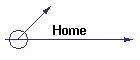

![[Company Logo Image]](images/sphere_smooth.gif)
If you currently have existing version 5.7 software installed (WinDisp, TQIPdb, etc), you need to uninstall them before installing the new versions on this page. This does not remove the access key and the new versions will pick up the existing key.
The first stage is to run the System Files Installer (preferably as Admin and then to confirm that the C:\Program Files\bin\SciComApp folder is included in your path.
If the path has not been updated by the installer, you will need to add it manually by editing the PATH environment variable (either System or User).
Run this Installer first by right-clicking and using the Run as Administrator option
SciCoMap System Files Install (5,662KB)
These new install sets use the folder C:\Program Files\bin\SciComApp for all of the files required by the programs below and this folder needs to be in the PATH environment variable
Once the install has been run, use this program to check that all required system files have been installed and the PATH valiable is set correctly:
It is a simple exe that checks that the files required are installed on the computer
If the folder C:\Program Files\bin\SciComApp is not in your path try running the batch file:
C:\Program Files\bin\SciComApp\Add_SciComApp_to_path.bat
Right click on the batch file and select the run as Administrator option
If the batch file fails to update your path, you wll need to manually update the PATH environment variable to include C:\Program Files\bin\SciComApp
If at any stage you encounter a message libiomp5md.dll was not found, then download and run this installer:
SciCoMap 64bit System Files Install (4,036KB)
TQIPdb 5.08.58 (23rd December, 2025 )
TQIPdb Install (10,340KB)
WinDisp 5.08.127 (22nd December, 2025)
WinDisp Install (16,801KB)
3DModeller 5.08 .38 (15th Decembe , 2025)
3DModeller Install (10,952KB)
3DViewer 5.08.12 (7th August, 2025)
3DViewer Install (7,205KB)
MGinv3D 2.12 (12th August, 2025)
SCA MGinv3D Install (18,433KB)
ggCalc 5.0_068 (6th March, 2025)
ggCalc Install (7,548KB)
gBase 5.08.07 (18th March, 2025)
gBase Install (9,557KB)
SCATSCalc 5.08.05 (19th May, 2025)
SCATSCalc Install (4,763KB)
MultiGridView 5.08.02 (24th January, 2025)
SCA MultiGridView Install (8,956KB)
SCAMagMonitor 5.08.03 (24th March, 2025)
SCA MagMonitor Install (5,172KB)
![]() IP Inversion Utilities (2,672KB, revised 20/5/2020)
IP Inversion Utilities (2,672KB, revised 20/5/2020)
OasisAPI 6.3 (25th March, 2025)
Geosoft Oasis API interface
NB this is required only if you are going to use Geosoft database files. Make sure that the files in this install set are installed in the directory C:\Program Files\bin\SciComApp and that this directory to your path. Also you need to install this API even if you already have Geosoft Oasis/Montaj installed on your computer.
![]() OasisAPI 6.3 Install (22,087KB)
OasisAPI 6.3 Install (22,087KB)
There are some diagnostic tools for helping me to figure out any problems.
The first is this one:
SciCoMap System Files Lister
It is a simple exe that checks that the files required are installed on the computer.
The next is this one:
SciCoMap System Files Debug
This is much the same as the previous one, but has a bit more detail about the files.
The next is this one:
Oasis Files Debug
This is progeam checks all of the files needed to use the Oasis 6.3 API.
Next, if WinDisp starts, click on the Cancel button and then on the Help > Display SciCoMap System Files menu item
Then click on the Display SciCoMap Files button, copy the text and send that.
Then click on the Display All Path Folders button, copy that text and email it as well.
EPSG Access Database 11.05