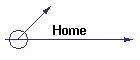
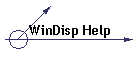
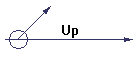

![[Company Logo Image]](../images/sphere_smooth.gif)
This menu lets the user specify which data columns to assign the x and y coordinates for posting and also to define how the selected data columns are to be interpreted. The user may also (optionally) specify a data column to use as a line number for selecting particular portions of the data file and also for displaying profile based data. The menu has the following form:

Clicking on the X and Y Variable text boxes brings up a drop-down list containing the user defined data names. Simply click on the required name to select that data column as the specified coordinate.
If the coordinates in the file do not have any particular geographic interpretation ensure that the Linear meters Coordinates Style option is selected and that the input zone number is set to 0. If the coordinates are linear meters, but are specified in a zone which is different from the one being used in the display, then select Linear Meters and change the zone number to correspond to the zone in which the data points are defined (note that data will be transformed to the zone used in the display using the currently defined projection). If the coordinates are specified in geographic coordinates, then select either the Decimal Degrees or Degrees, Minutes, Seconds option as appropriate for the particular data format in the file and the data will be read and transformed to the currently defined projection (no input zone number needs to be specified for this transformation). If the latitudes and/or longitudes do not have enough information to identify which hemisphere they are in (eg the latitude value may be intended to be in the Southern hemisphere but not have "S" appended and also be missing the negative sign), then checking the relevant Invert check box will result in the sign of the data value read being inverted so that it will be displayed correctly.
The Line Variable text box operates in the same fashion as the X and Y Variable drop-down boxes and permits the user to specify a data column to use to identify the line number of line based data. If a data file contains multiple lines of data from which only a subset is required, defining a Line Variable and specifying appropriate minimum, maximum and increment values will result in only those data values for which the line number is between the minimum and maximum values (inclusive) and is an integer multiple of the increment above the minimum being used for posting. Note that once selected the Line Variable cannot be removed, so to disable the line variable set the line increment to be zero.
Once the data coordinates and line number specifications are defined correctly, the user can return to the Data Posting Specification menu by clicking on the OK button.